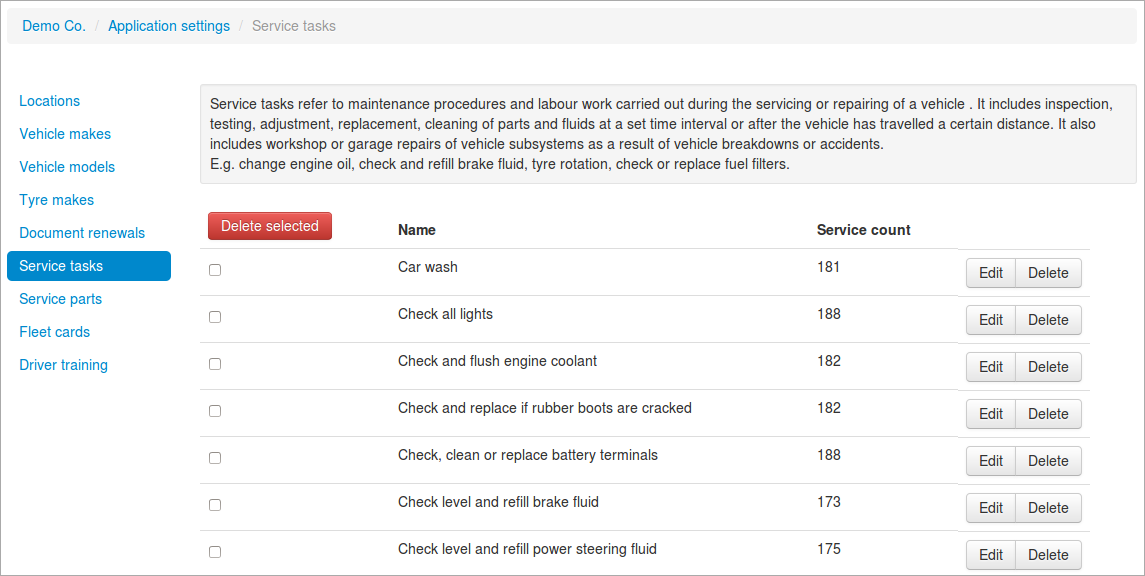Log services
21 September 2013
Add a service when vehicle maintenance and repair work is undertaken.
Store workorder details such as tasks (labor) involved, parts consumed, service costs, meter reading etc.
Upload related paperwork such as workorder approval, invoice etc.
Go to Vehicles, select the particular vehicle and from the left tab, choose Service log.
From the top-right corner, select Add service 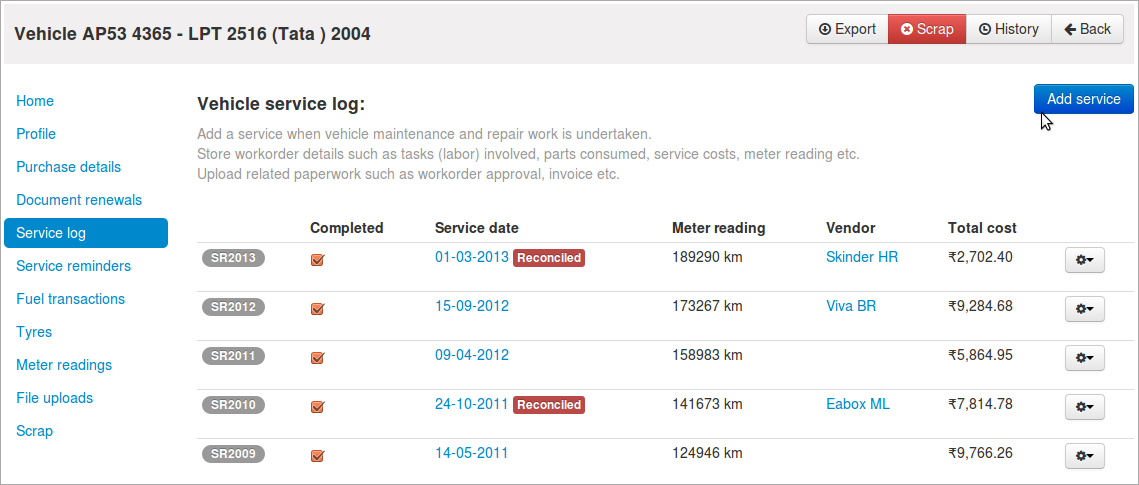
- Completed: Whether the service has been complete or not.
- Service date: The date at which the car was serviced.
- Meter Reading: The odometer reading when the car was given for servicing.
- Vehcile in date: The date on which vehicle was given for servicing.
- Vehcile out date: The date on which vehicle was recieved back from servicing.
- Service Vendor: The service station where the vehicle was given for servicing.
- Serviced by: The mechanic’s name.
- Approved by: The company’s person who approved the servicing.
- Labour cost: The mechanic’s labour cost.
- Parts cost: The cost of the parts fitted on the vehicle while servicing.
- Total cost: The cost including both labour cost and parts’ cost.
- Reconciled: If the bill is provided and the payment is done, we need the check it.
- Invoice date: The date on the invoice.
- Invoice number: The bill number.
- Invoice amount: The total amount on the bill.
- Payment refernce: Whether the bill was paid by card or cash.
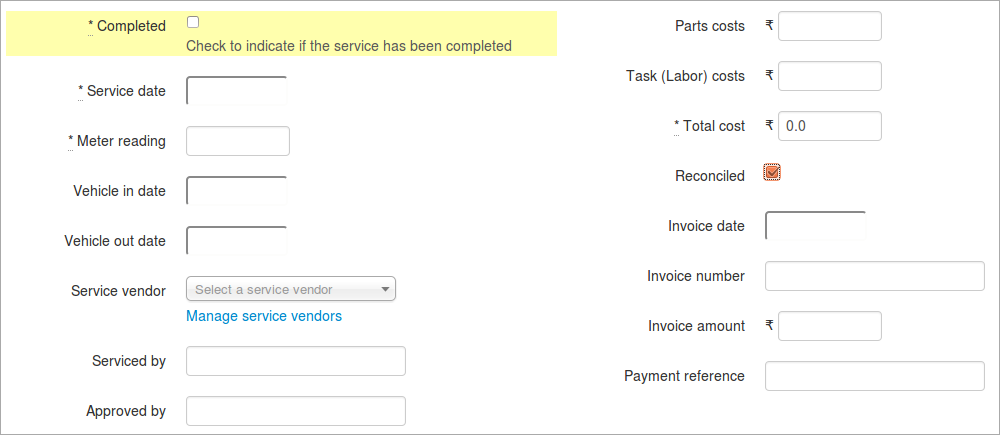
The service details can be given on time-basis :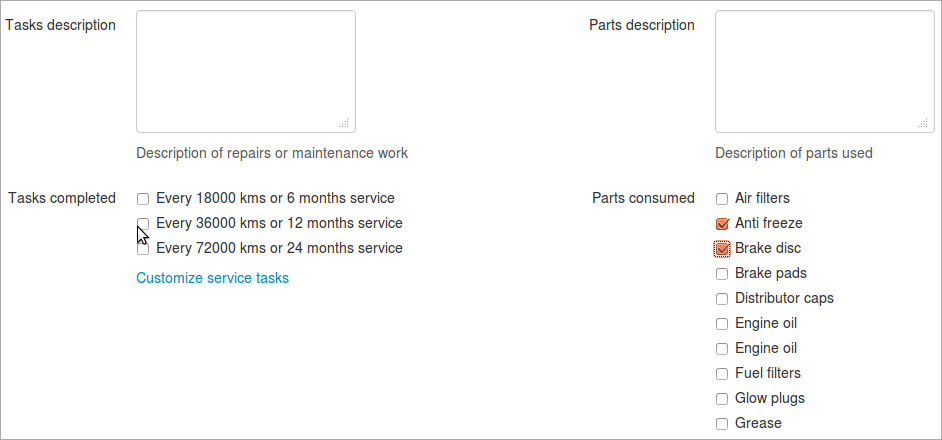
or it can be given on service-basis :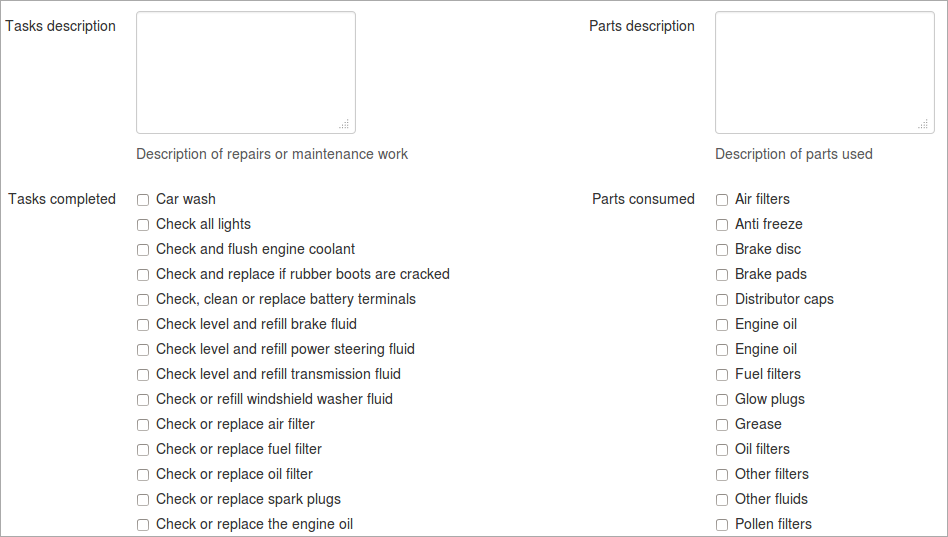
- Tasks description: We can write it in our own words as to what tasks were done.
- Task completed: We can simply select from the options as to the tasks done.
- Parts Description: The parts that were used up in servicing can be written in our words.
- Parts consumed: The parts that were used can simply be selected from the many available options.
By clicking on the bottom link- Customize service task, we can manage the available services.
We can Edit or Delete them.